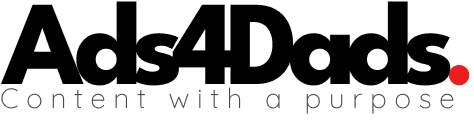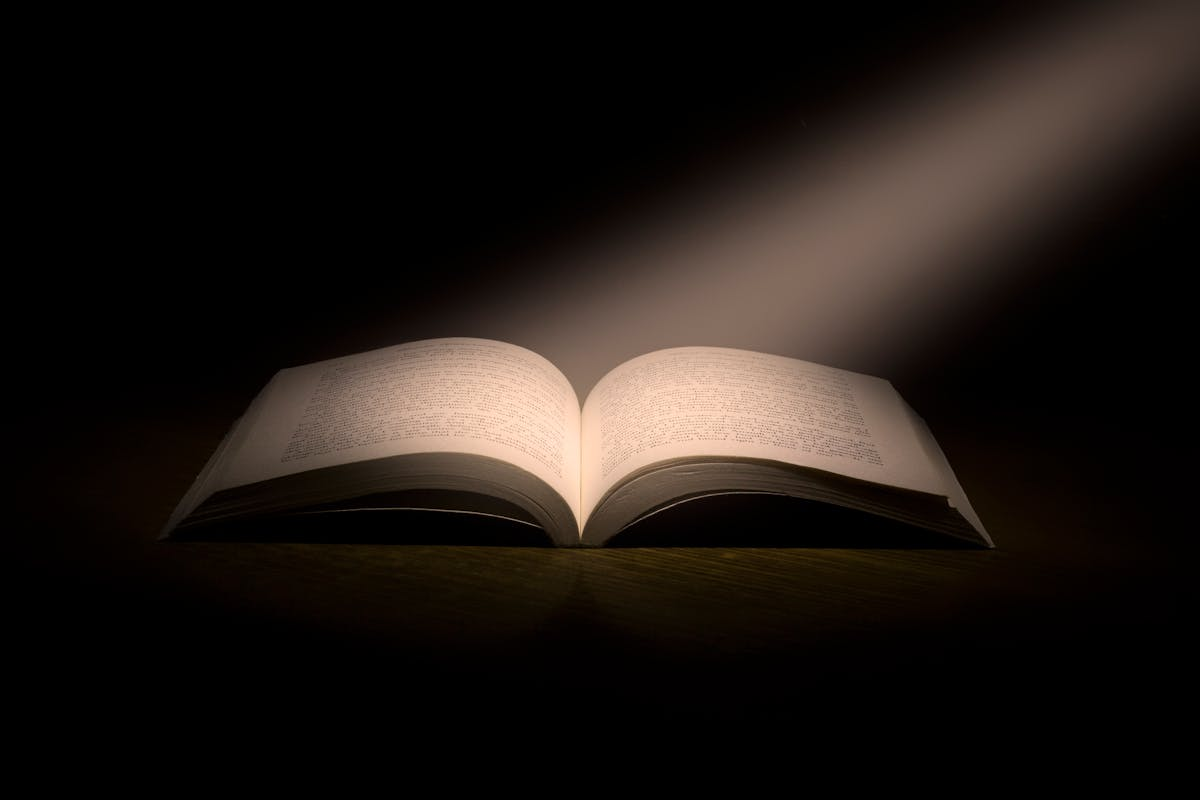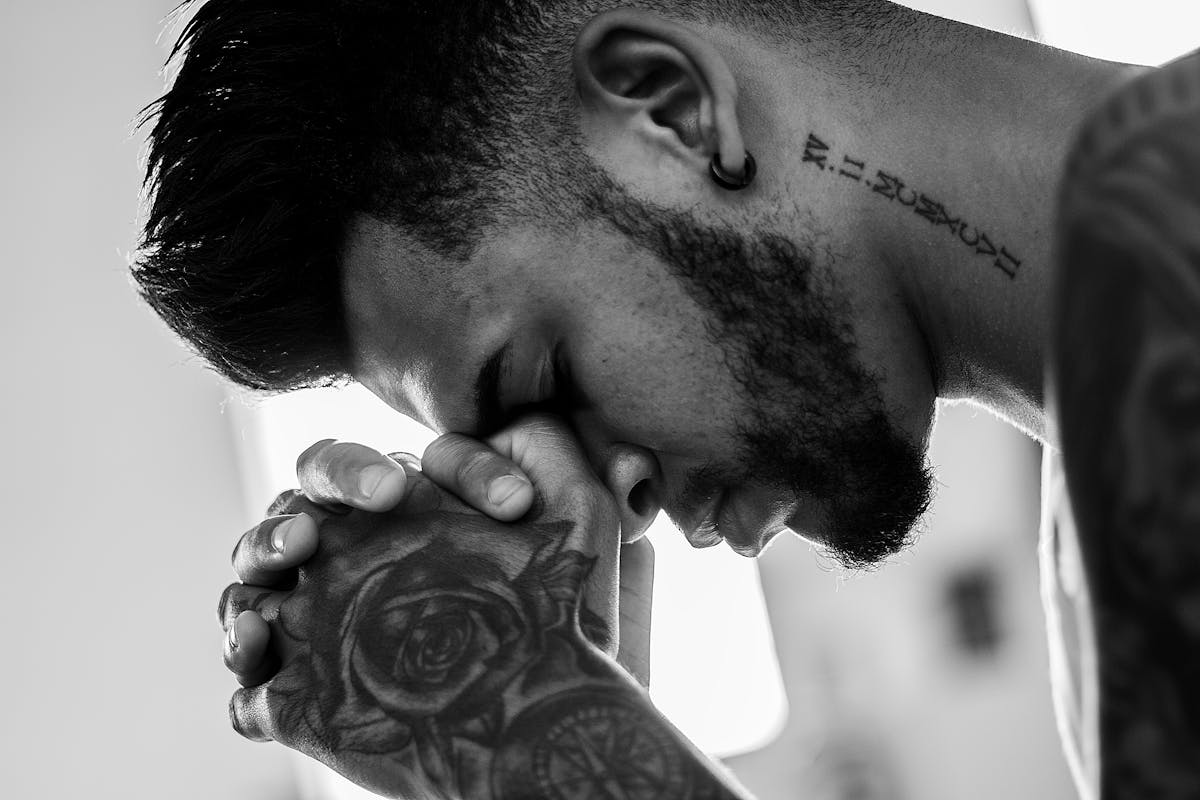A couple of weeks ago I noticed that Windows Defender was indicating it needs attention. When I opened the dashboard, I discovered that everything was disabled; Virus & threat protection, Firewall & network protection… everything! I have a lot of sensitive data on my computer so I was pretty concerned but instead of freaking out I worked quickly to find a solution. Is your Microsoft Windows Security not working? You’re in the right place, this solution may work for you.
Finding issues
Within Microsoft Defender I tried to make changes and initiate a system scan but nothing worked. Every option was grayed out and it appeared that even my admin privileges were no longer valid. At this point I became even more concerned that a virus or ransomware has compromised my computer. Then I realized that everything on the front-end is blocked, it was time to try the backdoor to get Windows Defender up and running.
Seeking solutions
I decided to use PowerShell to run a full system scan. Once the process began, I optimistically sat back and waited to see what would happen next.
Twenty minutes later the scan was complete and suddenly Windows Defender became fully operational with a status of: “No action needed”.
I am not 100% sure what happened but what I do know is that my system is fully operational and there are no issues.
If you are observing a similar issue, here is the method I used. Keep in mind there are a few different ways to accomplish this task, this just happens to be one of them.
Begin here
1. Open Start.
2. Search for PowerShell, right-click the top result, and select “Run as administrator”.
3. Type the following command: Start-MpScan -ScanType FullScan
4. Then press Enter
5. Wait patiently and try not to use any system resources to delay the scan.
If you find that this solution does not address your particular concern don’t lose hope. If you keep thinking outside of the box and stay tenacious you’ll eventually solve the problem and build your computer skills. But also keep in mind, if you haven’t used the Windows Update feature in awhile, you may be experiencing some issues that an update may solve.
Windows Update issues
When you’re connected to the internet and navigate to the Windows Update section, you may see a message that reads: “You’re up to date” and below it, you’ll see a timestamp.
However, I found this has not been accurate. Quite often, when I manually select the button “Check for updates”, the system runs another check and surprisingly, a whole list comes up with security-related updates.
You may see updates for: Microsoft Defender Antivirus antimalware platform, Windows Malicious Software Removal Tool, and Cumulative Update for Windows, just to name a few.
You may find that you’ll need to restart your computer after performing certain updates. After you restart your computer, you should ‘manually’ check for more updates again, then repeat this until there is nothing left.
Conclusion
It is a good habit to check Windows Update every day when you first power on your computer. Consider setting a daily reminder on the Windows Calendar App to perform this manual check for updates. A simple popup reminder may just save you from many headaches in the future. So, if Microsoft Windows Security has not been working properly, be sure you’ve followed these suggestions and remain vigilant until you’ve solved the issue.
And lastly, if you haven’t found a solution after multiple attempts, contact Microsoft Support.
Good luck!